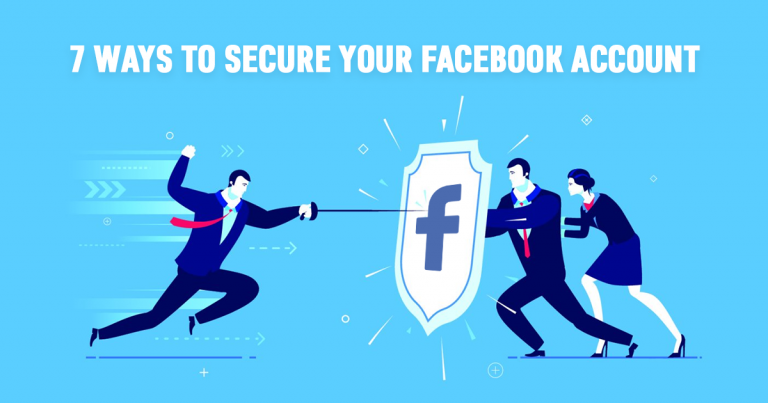
Facebook is the pioneer of social media. Just take a look at anyone’s Facebook feed and you will see thousands of posts about people’s daily lives. Even if you edit your settings, your security is still at risk.
With over 2.1 billion Facebook users it’s hard to keep your information secure whilst browsing Facebook. Even if you don’t post your status every day or upload selfies, it’s quite simple for people to trace your activity and track you down. To help you stay protected, here are some of the ways you canmake your Facebook account more secureand private (BONUS: We also show you how to prevent those generic “happy birthday” posts on your wall.)
To make all of these changes, use the drop-down menu next to the help icon to the far right on your profile and select Settings.
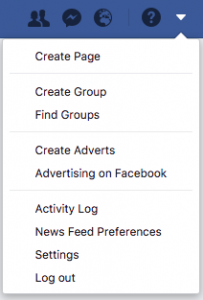
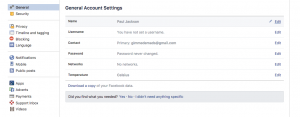
You’ll be greeted by your general account settings screen. We’re using a freshly made account to show you just how many permissions need to be changed to make your account private.
TIP NO. 1 – TWO FACTOR AUTHENTICATION
Select ‘Security’ from the left-hand menu and select two-factor authentication. This creates a code alongside the password you enter to log into Facebook. This is a code which is linked to another one of your devices – which only you see – and adds an extra layer of security.
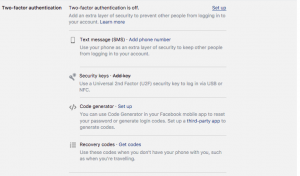
TIP NO. 2 – KEEP YOUR ACTIVITY PRIVATE
On the left-hand side menu select ‘Privacy.’ Here it displays the options for what you display to those who view your Facebook profile. Select ‘Edit’ to open the options available.
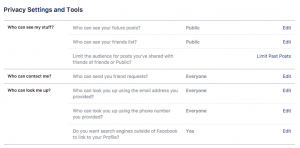
Change who can see your future postsusing the ‘Edit’ button, then from the displayed drop down menu select the level of publicity you feel comfortable with. We recommend if you want full privacy to select the ‘Only Me’ setting.
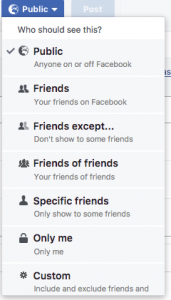
If you’ve been using Facebook for a while and only now want to add a layer of security, your previous photos (you know, the one of you at that party) can also be changed. All you have to do is change the settings of your old posts. This is quite useful if you have a job interview coming up.
Employers can – and do! – browse Facebook profiles to check what kind of person they’re hiring, so make sure there’s nothing on your profile that might be embarrassing.
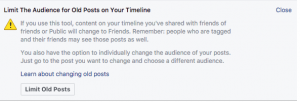
TIP NO. 3 – CHANGE WHO SEES YOUR EMAIL
The email addresses we use to sign up for Facebook are not as private as we think they are. Did you know that anyone can search your profile with your email address? It’s also displayed on your profile for everyone to see. (Not good if you signed up with your eighth grade AOL account – hotdude101).
Change the setting to ‘Friends’ so only people you’ve vetted can see your email address.
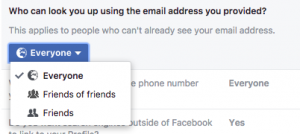
Source: https://www.vpnmentor.com/blog/easy-ways-to-secure-facebook/
TIP NO. 4 – CHANGE WHO SEES YOUR PHONE NUMBER
Both Facebook users and people browsing your profile can see the phone number you provided for your account. This is a large piece of information people can use to contact you outside of the digital sphere of the Internet. To limit those who can contact you by phone, change the setting from ‘Public’ to ‘Friends’.
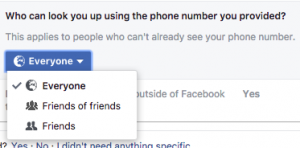
TIP NO. 5 – CHANGE THE INFORMATION APPS USE
Apps are frequently used on Facebook, yet hardly any of us read the fine print when it comes to their permissions. Most apps require our location as well as other kinds of personal identification, and you have no idea who has access to that information. Choose ‘Apps’ from the left side menu and click on what you want to share with them (if anything).
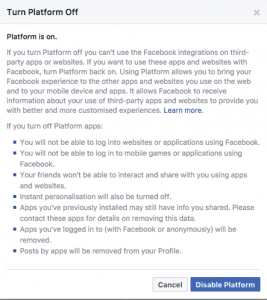
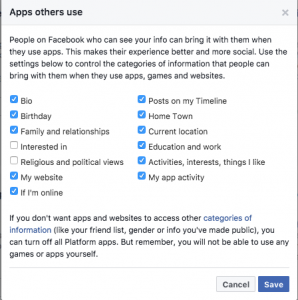
TIP NO. 6 – BLOCK OTHERS FROM POSTING ON YOUR WALL AND TAGGING YOU
While most posts on your wall are probably harmless, there are a few that you might not want to receive, such as that tagged picture you were told wasn’t going to be posted or all those repetitive “happy birthday!” messages.Without proper security, your wall is also at risk for spam. Change who can post on your wall.
Go to ‘Timeline and Tagging’ in your settings and choose who can post on your timeline. You can administer the same settings for tagging.
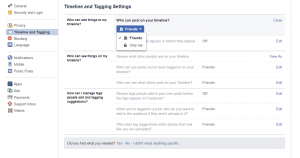
TIP NO. 7 – USE A VPN TO HIDE YOUR LOCATION
In a world where our every movement is logged and our whereabouts are public knowledge, hiding our location and maintaining our privacy can be hard, especially seeing as Facebook knows where you are. However, you can change that by using a VPN. A VPN masks your geolocation and makes it appear as if you’re somewhere else in the world. (They do tons of other things too; you can learn more about them with our beginner’s guide.) There are many VPNs to choose from (over 300), so we narrow down the search with our top-rated ones:
Read more https://www.vpnmentor.com/blog/easy-ways-to-secure-facebook/
Sometimes, changing the settings on your Facebook profile just isn’t enough security. And, there’s a possibility you might want to go off-grid completely and delete your Facebook account.
However, that’s harder than it seems. Closing your account maintains your information, it just isn’t public anymore. To really delete your Facebook account, you have to go through some major obstacles.
It’s so annoying that we created a complete guide on how to really delete your Facebook account.
However, if you still want to stay in the Facebook realm (we don’t blame you), the above security tricks should help you maintain a bit more of your privacy.

No comments:
Post a Comment